In this guide, you’ll learn how to use the PARA method in your ClickUp account. It helps you organize tasks, projects, and goals better. This method makes ClickUp even more powerful, changing your work and life.

Key Takeaways
- Discover the PARA method and how it can boost your productivity in ClickUp
- Understand the benefits of implementing PARA in your workflow
- Learn the step-by-step process to set up PARA in your personal ClickUp account
- Customize PARA to fit your unique needs and preferences
- Integrate PARA with other ClickUp features for a seamless productivity experience
Understand the Power of PARA in ClickUp
Unlock the secrets to better productivity and task management with PARA in ClickUp. This method, by Tiago Forte, changes how you organize your digital space. It helps you reach your goals with focus.
What is the PARA Method?
The PARA method is a system for organizing tasks and projects in ClickUp. It divides your workspace into parts. This makes it easier to see what needs to be done and do it efficiently.
Benefits of Implementing PARA in Your Workflow
- Improved task management: PARA organizes tasks into easy-to-follow categories. This helps you keep track of your work and know what’s most important.
- Enhanced goal tracking: PARA makes sure your projects match your long-term goals. This lets you see how you’re doing and celebrate your wins.
- Streamlined project planning: PARA’s method makes planning projects easier. It helps you manage tasks, resources, and team members better, leading to better project results.
- Increased ClickUp productivity with PARA: Using PARA in ClickUp boosts your productivity. You can do more in less time.
Try the PARA method to boost your ClickUp workflow’s efficiency and focus. See how it can change your work approach and help you reach your goals.
Get Started with PARA in Your ClickUp Account
Ready to use the PARA method in your ClickUp workflow? You’re in the right spot! This guide will help you start using PARA to make your workday more productive and organized.
Setting up PARA in ClickUp is easy but powerful. Just follow these steps to start organizing your tasks, projects, and info in ClickUp.
- Create a new Space in ClickUp for your PARA system. This will be your main place for PARA work.
- In this PARA Space, make four main folders: Projects, Areas, Resources, and Archives. These folders are the base of your PARA system.
- Make each folder your own by adding custom details. You might add sub-folders in Areas or more categories in Projects.
- Fill your PARA folders with tasks, documents, and info. As you do, you’ll see how PARA helps organize your work.
The PARA method is flexible and can change as you need. Feel free to try new things and adjust your setup. The goal is to make a system that fits your ClickUp workflow perfectly.
“The secret of getting ahead is getting started.” – Mark Twain
Now that you’ve set up PARA, you’re ready to explore its benefits and best practices. Get ready to make the most of ClickUp and reach your full potential!
How to Set Up PARA in Your Personal ClickUp Account
Learn how to use the PARA method in your ClickUp workspace. This guide makes setting up a ClickUp PARA structure easy. It helps you work more efficiently and tackle tasks with ease.
Step-by-Step Guide to Setting Up PARA
Start your journey with step-by-step PARA setup in ClickUp. This guide will help you set up your personal ClickUp PARA configuration in no time:
- Log into your ClickUp account and go to the “Spaces” section.
- Create a new space for PARA to keep things organized.
- Make four main PARA categories: Projects, Areas, Resources, and Archives.
- Make each category fit your workflow and needs. Use ClickUp’s features to customize your ClickUp PARA structure.
- Use clear names and colors for your PARA items. This makes everything easier to see and find.
- Move your tasks, documents, and other digital stuff into the right PARA categories. This makes the transition smooth.
- Use ClickUp’s automation to save time on tasks. This boosts your personal ClickUp PARA configuration.
Follow these steps to unlock the PARA method in your ClickUp account. Get organized and see your productivity grow.
Customizing PARA for Your Unique Needs
To boost your productivity with ClickUp, personalize the PARA method to fit your work style. Tailor PARA structures, names, and hierarchy to match your ClickUp workflow. This makes the framework work better for you.
The PARA system is very flexible. Adapt PARA to personal workflow by trying out different categories. This customization helps you organize tasks smoothly and boosts your productivity.
- Try different project structures, like grouping tasks or organizing by client or team
- Change the naming to fit your style and preferences
- Make your PARA system’s hierarchy focus on what’s most important to you
Remember, personalize PARA in ClickUp to find what works best for you. Feel free to try new things and adjust your setup as needed. Tailoring PARA to your needs will make you more efficient and clear in your work with ClickUp.
“The beauty of PARA is that it can be customized to fit any individual’s workflow. By adapting it to your personal preferences, you’ll unlock a whole new level of productivity.”
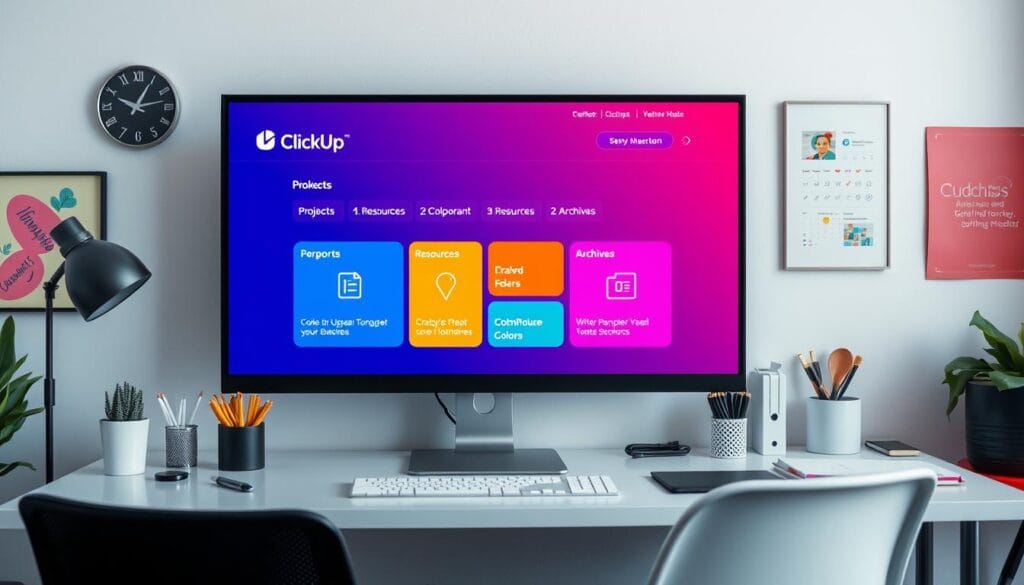
| PARA Element | Customization Example |
|---|---|
| Projects | Client Projects, Internal Initiatives, Ongoing Tasks |
| Areas | Marketing, Finance, HR, Operations |
| Resources | Templates, Guides, Team Contacts, Software Integrations |
| Archives | Completed Projects, Inactive Tasks, Legacy Files |
Integrating PARA with Other ClickUp Features
Unlock the true power of your ClickUp account by seamlessly integrating the PARA method with other robust features. When you combine PARA and ClickUp’s automation capabilities, you can streamline your workflows and boost your productivity to new heights.
Leveraging ClickUp Automations with PARA
ClickUp’s automation tools are a game-changer when it comes to optimizing your PARA system. By setting up strategic automations, you can eliminate tedious, repetitive tasks and free up your time to focus on higher-level priorities. Leverage ClickUp automations to:
- Automatically file and organize your tasks and projects based on the PARA framework
- Trigger notifications or reminders when items need to be reviewed or updated
- Streamline your project management workflow by automatically updating statuses, due dates, and assignees
- Integrate your PARA system with other essential tools and apps you use daily
The seamless integration of PARA and ClickUp’s automation features allows you to create a truly personalized and efficient productivity system tailored to your unique needs.
| ClickUp PARA Integration | ClickUp Automations with PARA | Combining PARA and ClickUp Features |
|---|---|---|
| Effortlessly organize your tasks and projects using the PARA framework within ClickUp | Automate repetitive tasks and workflows to streamline your PARA system | Unlock the full potential of your ClickUp account by leveraging PARA and ClickUp’s powerful features |
By seamlessly integrating PARA with ClickUp’s robust features, you’ll create a comprehensive and highly efficient productivity system that will transform the way you work.
Best Practices for Using PARA Effectively
Get the most out of PARA in your ClickUp account with these tips. These strategies will help you optimize PARA usage in ClickUp. You’ll also follow PARA best practices in ClickUp for better productivity and organization.
- Keep Your PARA Structure Consistent: Set up a clear hierarchy for Projects, Areas, Resources, and Actions. This keeps you focused and avoids confusion.
- Check and Update Your PARA Setup: Regularly check your PARA setup and make changes as needed. Tips for effective PARA implementation include being open to updates and improvements.
- Use ClickUp Automations: Connect your PARA setup with ClickUp’s automation tools. Automate tasks to make your workflow smoother and more efficient.
- Encourage Team Collaboration: If you’re using ClickUp with a team, make sure everyone knows and uses the PARA system. Offer training and guidelines to help everyone stay on the same page.
| PARA Best Practice | Key Benefits |
|---|---|
| Maintain Consistent PARA Structure | Improved focus, reduced confusion, and enhanced productivity |
| Review and Adapt PARA Setup | Continuously optimize your workflow and adapt to changing needs |
| Leverage ClickUp Automations | Streamline your processes and save time through automation |
| Encourage Team Collaboration | Ensure consistent PARA adoption and utilization across the organization |
By following these PARA best practices in ClickUp, you’ll see big improvements in your productivity and organization. Embrace PARA and watch your workflow change for the better.
“The true measure of success is how much you’ve bribed the person measuring it.” – Graeme Obree

Real-World Examples of PARA in Action
The PARA method has changed the game for many professionals. It makes their work easier and more productive in ClickUp. Let’s look at some examples that show how powerful this method is.
How Professionals Utilize PARA for Increased Productivity
A leading social media agency’s marketing team used PARA to improve their work. They organized their ideas, creation, and sharing better. “Projects” and “Areas” helped them manage projects well. “Resources” and “Archives” kept their content easy to find and keep up with.
A financial planning firm also used PARA to help with client work. They used “Areas” to sort out client work and “Projects” to track plans. This made their work with clients much better.
| PARA Use Case | Productivity Gains |
|---|---|
| Marketing Content Workflow | 20% increase in content output, 30% reduction in time spent on organization and retrieval |
| Financial Planning Client Management | 15% improvement in client onboarding time, 25% increase in client satisfaction |
| Software Development Project Management | 12% faster project completion, 18% reduction in communication overhead |
These examples show how PARA can help different professionals. It makes work easier, more productive, and helps reach goals. You can use PARA in your ClickUp too and see big improvements in your work.
Troubleshooting Common PARA Setup Issues
Setting up PARA in ClickUp can boost your productivity. But, you might hit some bumps. Don’t worry, we’ve got tips to help you fix PARA setup problems in ClickUp. This way, you can use PARA smoothly and effectively.
Many users struggle with setting up PARA in ClickUp. First, check your folder and list names. Make sure they follow the PARA principles. If you’re stuck, refer to the guide in Section 4 for help.
Another issue is linking PARA with other ClickUp features. We’ve got you covered! Section 6 shows how to use ClickUp’s tools to make PARA work better. With these tips, you’ll set up PARA without any trouble.
FAQ
The PARA method is a new way to manage tasks and goals in ClickUp. It makes your work more organized and efficient. You’ll be able to track your goals better and work more productively.
Starting with PARA in Click-Up is easy. First, create the PARA structures like Projects, Areas, Resources, and Archives. Then, make them fit your needs and work style. This way, PARA will work well with your ClickUp.
Using PARA with Click-Up helps a lot. You’ll manage tasks better, track goals easier, and plan projects smoothly. It makes your work more organized and lets you focus on what’s important.
PARA is very flexible. In Click-Up, you can change PARA to match your work style. This makes PARA a great fit for your workflow and helps you do better.
Yes! PARA works well with many Click-Up features. Using these together makes your productivity system even better. It helps you reach your goals faster.
To use PARA well in Click-Up, follow some key practices. Keep your PARA setup organized and check it often. Also, make sure it fits your work style. Following these tips will make PARA work best for you.




