Are you tired of Notion’s limits and looking for a better project management tool? ClickUp is here to boost your productivity and team collaboration. This guide will help you move smoothly from Notion to ClickUp.
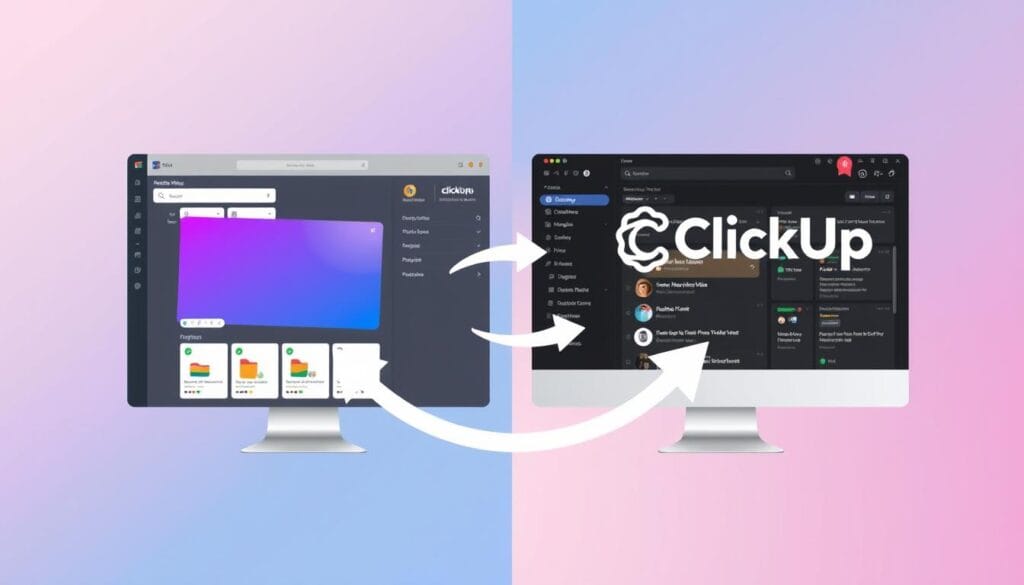
Table of contents
- Key Takeaways
- Introduction to Notion and ClickUp
- Reasons to Migrate from Notion to ClickUp
- Preparing for the Migration
- Exporting Data from Notion
- Importing Data into ClickUp
- Organizing Your Data in ClickUp
- How to Move from Notion to ClickUp
- Customizing ClickUp for Your Workflow
- Notion to clickup:the Conclusion
- FAQ
Key Takeaways
- Discover the advantages of transitioning from Notion to ClickUp for improved project management and team collaboration.
- Learn how to prepare for the migration by backing up your Notion data and exporting it to a CSV format.
- Explore the steps to import your Notion data into ClickUp and organize it to suit your unique workflow.
- Customize ClickUp to match your specific needs, including setting up views and automations.
- Achieve a higher level of productivity and efficiency by leveraging ClickUp’s advanced features.
Introduction to Notion and ClickUp
Notion and ClickUp are top project management tools. They help people and teams stay organized and productive. Knowing what each offers can help you choose the best one for you.
Notion is a flexible note-taking and collaboration platform. It lets users create custom workspaces. It’s great for teams and individuals who like flexibility and customization.
ClickUp is a full-featured project management tool. It makes workflows smoother and team collaboration better. It has features like task management, real-time chat, and detailed reports. It’s perfect for improving project management in organizations.
Choosing between Notion and ClickUp depends on your needs and team size. Both have unique benefits and suit different users. Knowing your needs well will help pick the right project management tool for your team.
To make a good choice, we’ll explore each tool’s features, benefits, and migration tips. This will help you decide which one is best for you.
Reasons to Migrate from Notion to ClickUp
Thinking of moving from Notion to ClickUp? You’ll find many benefits. ClickUp offers great project management and team collaboration tools. It’s perfect for both businesses and individuals.
Improved Project Management
ClickUp has top-notch task management tools. They help make your work flow better and faster. You get customizable views, calendars, automation, and detailed reports. This keeps you organized and on track.
- Intuitive task and project management tools
- Customizable calendars and views to suit your preferences
- Powerful automation and workflow tools to save time
- Detailed progress tracking and reporting for better visibility
Better Team Collaboration
ClickUp focuses on teamwork. It has great communication tools, file-sharing, and updates in real-time. This makes sure your team works well together and knows the project goals.
- Intuitive, centralized communication channels
- Effortless file sharing and version control
- Robust notifications and real-time updates
- Streamlined project visibility for the entire team
With ClickUp’s advanced tools, you can say goodbye to Notion’s limits. Say hello to a more efficient, collaborative, and organized way of working.
“ClickUp has been a game-changer for our team’s productivity and collaboration. The transition from Notion was seamless, and we’ve never looked back.”
Preparing for the Migration
Before you start moving from Notion to ClickUp, get your workspace ready. This checklist will make the switch smooth and successful.
Organize Your Notion Content
First, look over your Notion workspace. Pick the pages, databases, and files to move to ClickUp. Remove old or useless stuff to make the move easier.
Identify Specific Requirements
Think about any special features or integrations in Notion you need in ClickUp. This includes custom views, automations, or third-party tools. Make a list to help with the transition.
Ensure Access and Permissions
Make sure you can export your Notion data and import it into ClickUp. You might need to work with your team or organization for this.
| Pre-Migration Checklist |
|---|
| Organize your Notion content Identify specific requirements Ensure access and permissions |
Follow this checklist to make your move from Notion to ClickUp a success. Your data and workflows will be ready for the change.
Exporting Data from Notion
Getting ready to move from Notion to ClickUp starts with exporting your data. This step keeps your important info and settings safe. It makes it easy to move to the new platform.
Backup Your Notion Workspace
First, make a full backup of your Notion workspace. This protects your data during the move. Notion makes it easy to download your workspace as a ZIP file. It includes all your pages, databases, and files.
- Log in to your Notion account and go to the workspace you want to back up.
- Click on the “Settings” icon in the top-right corner of the workspace.
- Select “Backup” from the menu, and then click “Backup Workspace”.
- Choose to download the backup as a ZIP file, and save it on your computer.
Export Notion Data to CSV
After backing up your workspace, export your data to CSV. This format is easy to use in ClickUp. It makes moving your data smooth.
- Open the Notion workspace you want to export.
- Navigate to the page or database you want to export.
- Click on the “Export” button in the top-right corner of the page.
- Select the “CSV” option from the export menu.
- Save the CSV file to your computer, ready for ClickUp.
By doing these steps, you can export notion data, back up your notion workspace, and make notion to csv export files. This helps you move smoothly to ClickUp.
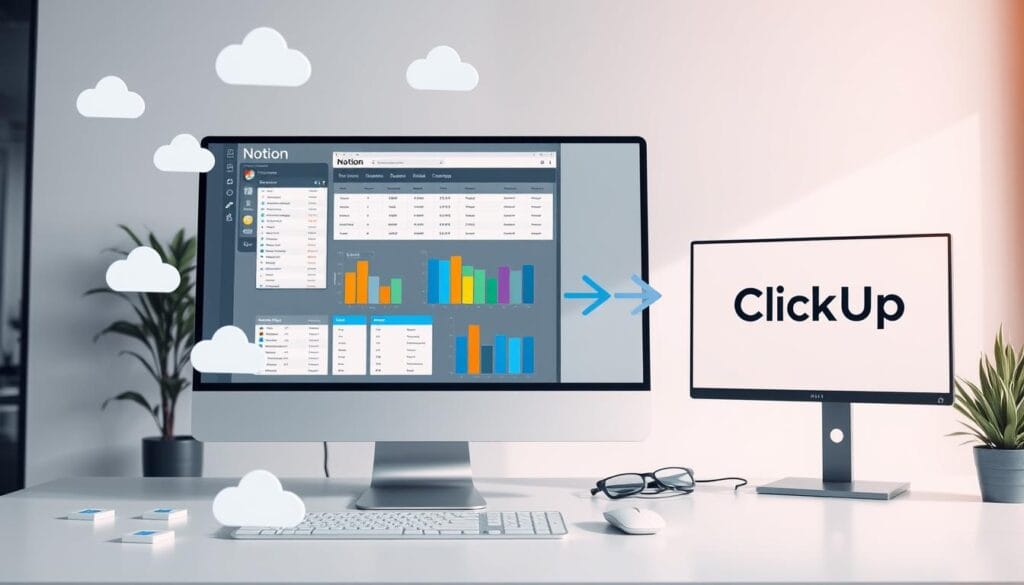
Importing Data into ClickUp
Now that you’ve exported your Notion data, it’s time to import it into ClickUp. This guide will help you upload your CSV files into ClickUp. This ensures your project info, tasks, and data move smoothly.
Import CSV Files into ClickUp
ClickUp makes importing your Notion data easy. Here’s how to get your CSV files ready:
- Log into your ClickUp account and go to the workspace for your data.
- Click on “Dashboards” and then “Import Data”.
- Choose “CSV” and click “Continue”.
- Drag your Notion CSV file(s) into the area or click “Browse” to find them.
- ClickUp will match your CSV data with ClickUp fields. Check the mapping and adjust if needed.
- Click “Import” to finish.
After importing, you can organize and customize your ClickUp workspace. Use ClickUp’s features to improve your workflows and productivity.
| Feature | Notion | ClickUp |
|---|---|---|
| Importing CSV data | Limited | Seamless |
| Project management capabilities | Basic | Advanced |
| Customization options | Moderate | Extensive |
By importing notion data into ClickUp, you can boost your productivity. This ensures a smooth move from Notion to ClickUp.
Organizing Your Data in ClickUp
Congratulations on moving your data from Notion to ClickUp! Now, let’s organize your ClickUp workspace for better productivity. Proper organization is crucial for using ClickUp’s features well. Here are some tips to help you start.
Customizing ClickUp Views
Customizing views is key to organizing your ClickUp workspace. ClickUp has many view options like List, Board, Calendar, and Gantt. Try out these views to find the best ones for you. You can also make custom views to make your workflow smoother.
Setting Up Custom Statuses
Creating custom statuses is another way to improve your ClickUp workspace. Instead of using default statuses, make a system that fits your team’s needs. This helps in customizing views and keeps everyone in sync.
- Identify the key stages in your workflow and create corresponding statuses.
- Consider using a mix of simple statuses (e.g., “To Do,” “In Progress,” “Done”) and more detailed ones (e.g., “Awaiting Approval,” “Blocked,” “Pending”).
- Ensure that your custom statuses are intuitive and easy to understand for all team members.
“Effective organization is the foundation of success in ClickUp. Take the time to set up your workspace just the way you like it, and you’ll be amazed at the boost in productivity.”
Remember, organizing your ClickUp workspace is an ongoing process. You might need to adjust as your needs change. Stay flexible and keep trying new things to find the best setup for your team.
How to Move from Notion to ClickUp
Switching from Notion to ClickUp might seem hard. But, with the right steps, it can be easy. This guide will help you move smoothly and use ClickUp’s great features.
Prepare Your Notion Workspace
First, make sure your Notion workspace is tidy and current. Look over your pages, databases, and content. This makes moving easier and keeps everything you need.
Export Data from Notion
- Backup your Notion workspace by exporting it as a JSON file.
- Export your Notion data to CSV format, which can be easily imported into ClickUp.
Import Data into ClickUp
Now, import your Notion data into ClickUp. ClickUp makes it easy to bring in CSV files. This lets you move your tasks, projects, and more into ClickUp.
Customize Your ClickUp Workspace
After importing your data, get to know ClickUp. Customize your workspace to fit your work style. Use ClickUp’s views, automations, and tools to boost your productivity and teamwork.
| Feature | Description |
|---|---|
| Views | ClickUp has many views like Board, List, Calendar, and Gantt. They help you see and manage your work well. |
| Automations | Automate tasks and workflows in ClickUp. This makes your work flow better and saves time. |
By following this guide, you’ll move from Notion to ClickUp easily. You’ll empower your team with a strong and flexible project management tool.
Customizing ClickUp for Your Workflow
ClickUp is known for its amazing customization. It lets you make your workspace fit your unique needs. You can set up views and automations to make your work easier and more productive.
Setting Up Views and Automations
ClickUp has many view options. You can organize tasks, projects, and team work in a way that feels right to you. Choose from Kanban boards, calendars, Gantt charts, and list views to make your workspace efficient.
ClickUp also has automation features. These can make your daily tasks easier. Automations can do things for you, like send notifications or handle workflows. This lets you focus on important tasks while ClickUp takes care of the rest.
| Feature | Benefit |
|---|---|
| Customizable Views | Organize your work in a way that aligns with your preferences and team needs |
| Automations | Streamline repetitive tasks, trigger notifications, and automate workflows |
Using ClickUp’s customization, you can customize clickup to your liking. And set up views and automations in clickup that boost your team’s work and teamwork.
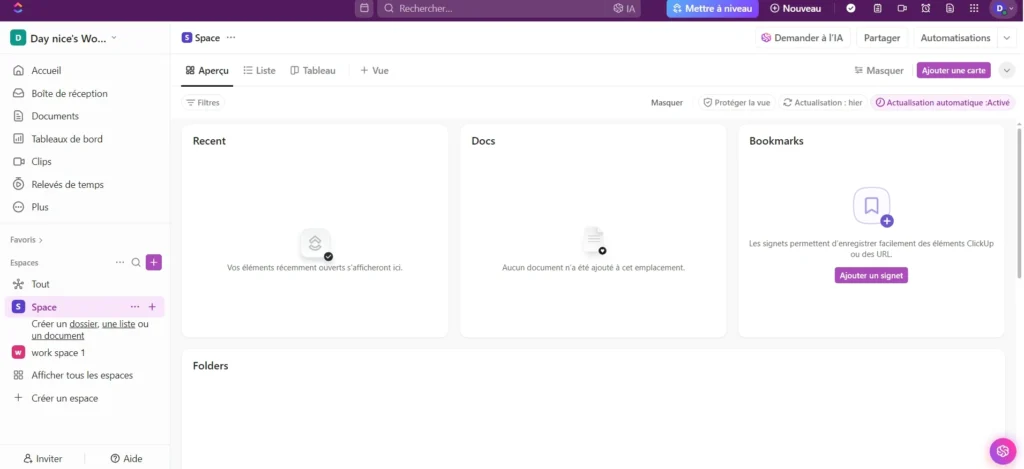
“ClickUp’s customization options have been a game-changer for our team. We can now structure our workflows exactly the way we need, saving us countless hours every week.”
Notion to clickup:the Conclusion
Switching from Notion to ClickUp can change how you work and team up. This guide shows you how to move your data from Notion to ClickUp. You’ll learn to make ClickUp fit your work style and needs.
ClickUp makes work more efficient. It has great project management and team tools. You can make it your own to work better and faster.
Starting this change needs careful planning. Make sure to prepare, export, and import your data right. ClickUp’s easy-to-use tools will help you work smarter and reach your goals easier.
FAQ
Notion and ClickUp are both popular tools for work. Notion is great for notes and teamwork. ClickUp focuses on managing projects and tasks better.
Migrating to ClickUp offers better project management and teamwork tools. It also lets you customize your workflow more.
First, get your Notion workspace ready. Organize your content and check your access. This makes the switch easier.
Create a backup of your Notion workspace. Then, export your data in CSV format. This makes it easy to import into ClickUp.
Upload your CSV files to ClickUp. This moves your project info and tasks smoothly.
Set up views and statuses in ClickUp. This makes your workspace fit your needs.
To migrate, prepare your Notion workspace. Then, export and import your data. Organize and customize ClickUp next.
ClickUp lets you customize views, dashboards, and automations. This boosts your team’s productivity.
ClickUp has better project management and teamwork tools. It also lets you customize more for your workflow.





Pingback: Notion vs Asana: Which Project Tool Is Best for You?
Can you be more specific about the content of your article? After reading it, I still have some doubts. Hope you can help me.
yes what is you quotion?