Unlock the power of personalization and transform your ClickUp workspace. Our guide shows you how to customize the background color. Whether you want to boost productivity, match your brand, or show your style, ClickUp customization is key. Get ready to explore endless possibilities and take your ClickUp experience to new levels.
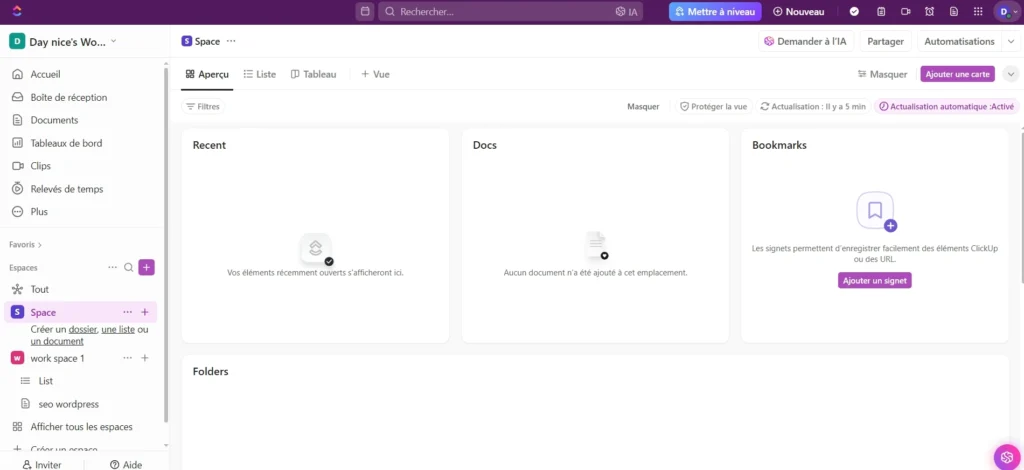
Table of contents
- Introduction to ClickUp Background Customization
- Accessing the ClickUp Workspace Settings
- Exploring the ClickUp Theme Options
- Can I Customize ClickUp Background Color?
- Advanced Techniques for ClickUp Background Customization
- Saving and Applying Custom ClickUp Themes
- Troubleshooting Common Background Color Issues
- Best Practices for ClickUp Background Customization
- Conclusion
- FAQ
Key Takeaways
- Explore the benefits of personalizing your ClickUp workspace
- Learn how to access the ClickUp workspace settings to customize the background
- Understand the available theme options and color schemes in ClickUp
- Discover step-by-step instructions to change the ClickUp background color
- Uncover advanced techniques for even more customization options
Introduction to ClickUp Background Customization
Changing the background color in your ClickUp workspace can really help you work better. It makes your digital space look good and helps you stay organized. You can make it match your brand or your own style.
Benefits of Personalizing Your ClickUp Workspace
Being able to customize the ClickUp background brings many good things to your work:
- It helps you focus better by cutting down on distractions and making your space look the same.
- It makes you more motivated and creative by letting you show off your style or brand.
- It makes you more organized and efficient by keeping your work area the same, which is easier on your brain.
- It makes you feel proud of your personalized ClickUp workspace, which makes you more engaged and happy at work.
“Customizing your ClickUp background can have a profound impact on your overall productivity and well-being by creating a workspace that resonates with your unique preferences and needs.”
By using ClickUp background customization, you can make your digital workspace better. It will improve how you feel and work.
Accessing the ClickUp Workspace Settings
To start customizing your ClickUp background color, first access the workspace settings. It’s easy and takes just a few steps. Go to the “Workspace” section in the left menu of your ClickUp account. There, you’ll find the “Settings” option for theme and appearance.
After finding the “Settings” tab, you can change your ClickUp workspace’s background color. This lets you make your work area your own. It also helps you stay focused and productive with a nice-looking digital space.
Exploring the ClickUp Theme Options
In the “Settings” menu, look for the “Themes” section. This is where you can change your ClickUp workspace’s colors and look. You’ll find many pre-made themes with different colors and styles. You can pick one or make your own custom workspace.
| Feature | Description |
|---|---|
| How to access clickup settings | Navigate to the “Workspace” section in the left-hand menu and select “Settings” |
| Clickup workspace customization | Explore the “Themes” section to change the color scheme and appearance of your workspace |
| Where to find clickup theme options | The “Themes” section within the “Settings” menu offers a variety of pre-designed and custom theme options |
Exploring ClickUp’s workspace settings and theme options lets you make a workspace that’s yours. It should look good and help you work better. The best workspace is one that looks good and works well.(read more)
Exploring the ClickUp Theme Options
ClickUp is a popular tool for getting things done. It lets you customize your workspace to match your style. You can pick from many ClickUp theme options, like color schemes and palettes. This helps you make your ClickUp look just right for you.
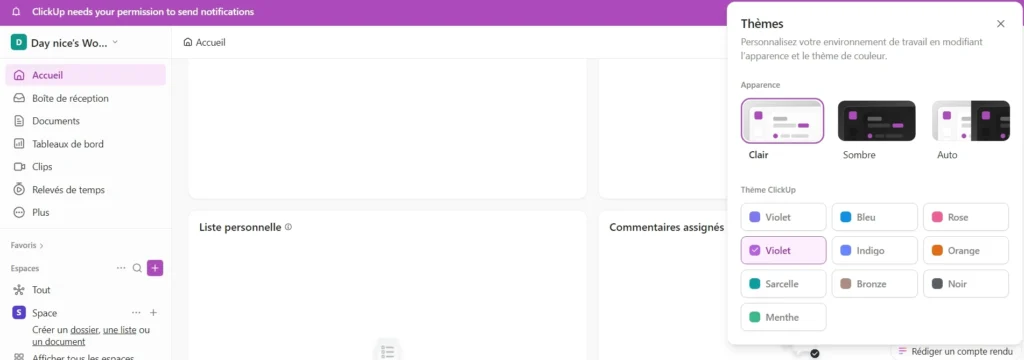
Understanding Color Schemes and Palettes
ClickUp has many color schemes to change your workspace’s look. These colors work well together to make your space nice to look at. You can pick from bright and bold or calm and soft colors.
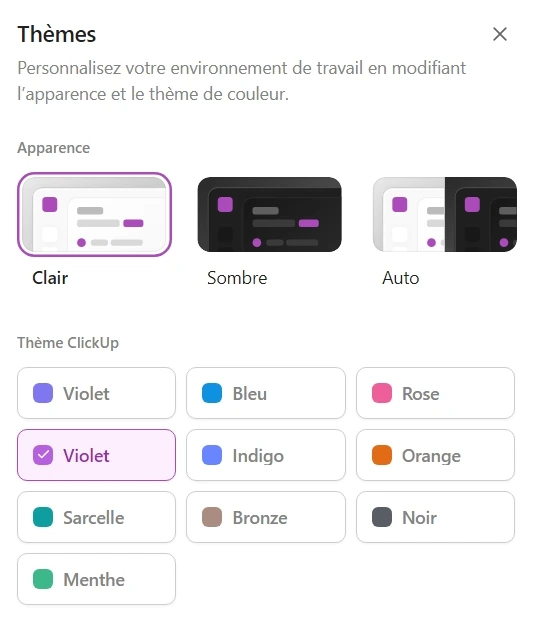
You can also make your own color palettes in ClickUp. This lets you pick colors that show off your brand or style. Playing with different ClickUp color palettes can make your workspace truly yours.
| ClickUp Theme Option | Description |
|---|---|
| Color Schemes | Pre-designed color combinations that provide a harmonious and visually appealing workspace |
| Color Palettes | Customizable color options that allow you to create your own unique workspace theme |
Whether you pick from ClickUp’s color schemes or make your own color palettes, the goal is to find colors that you like. This helps you stay focused and productive in your ClickUp workspace.
Can I Customize ClickUp Background Color?
Absolutely! ClickUp lets you change your workspace’s background color. This makes your work area more appealing and productive, just how you like it.
Steps to Change ClickUp’s Background Color
Changing the background color in ClickUp is easy. Here’s how to can i customize clickup background color and how to change clickup background color:
- Log in to your ClickUp account and go to your workspace.
- Click the “Workspace Settings” icon in the top-right corner.
- In “Workspace Settings,” choose the “Appearance” tab.
- Find the “Background” section to steps to customize clickup background.
- Use the color picker or upload your image for the background.
- After picking your color, click “Save Changes” to see it in your ClickUp workspace.
Just follow these steps to can i customize clickup background color, how to change clickup background color, and steps to customize clickup background. You’ll have a personalized and nice-looking workspace in ClickUp.
“Customizing your ClickUp background is a great way to boost productivity and make your workspace feel like your own.”
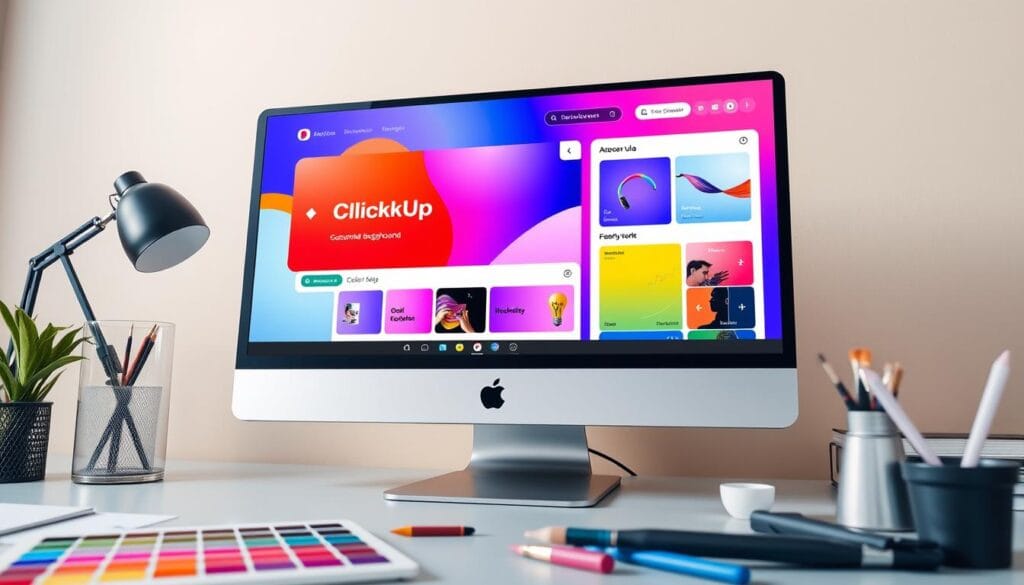
Advanced Techniques for ClickUp Background Customization
ClickUp has many theme options. But you can also do more to change your background color and look. You can make custom color palettes, use browser extensions, or add your own CSS for a unique look.
Want to go beyond the default ClickUp themes? Here are some advanced ways to customize your background:
- Custom Color Palettes: You can make and save your own color schemes in ClickUp. This lets you match your brand or personal style. Try different colors to find the best one for your workspace.
- Browser Extensions: Use extensions like ColorZilla or Colorfill to pick colors from websites for your ClickUp background. These tools make it easy to find and use custom clickup themes.
- CSS Customization: If you know CSS, you can add your own styles to ClickUp. This lets you make a custom clickup themes that shows off your style or brand.
These advanced methods give you more freedom. But make sure your changes fit with ClickUp’s design and don’t mess with its use. Finding the right mix of looks and function is key to a great advanced clickup background customization.
“With the right customization tools, you can transform your ClickUp workspace into a truly personalized and visually appealing environment that inspires you to work smarter and more efficiently.”
Saving and Applying Custom ClickUp Themes
Customizing your ClickUp workspace is a great way to save custom clickup themes and apply custom clickup themes. This helps keep your workspace looking good and consistent with your brand. After you’ve made the perfect theme, you can save it for later or share it with your team.
Tips for Maintaining Brand Consistency
Keeping your brand consistent is key when you customize your ClickUp workspace. Using the same or similar colors makes your workspace look better and shows off your brand. Here are some tips to keep your brand consistent in Click Up:
- Find your brand’s main and secondary colors and use them for your Click Up theme.
- Try different shades and hues from your brand’s colors to make a nice theme.
- Make sure any extra design elements, like icons or illustrations, match your brand’s style.
- Use your custom theme in all your ClickUp workspaces and share it with your team. This keeps everything looking the same.
By saving custom click up themes and applying custom clickup themes carefully, you can maintain brand consistency in clickup. This makes your workspace show off your brand’s unique look.
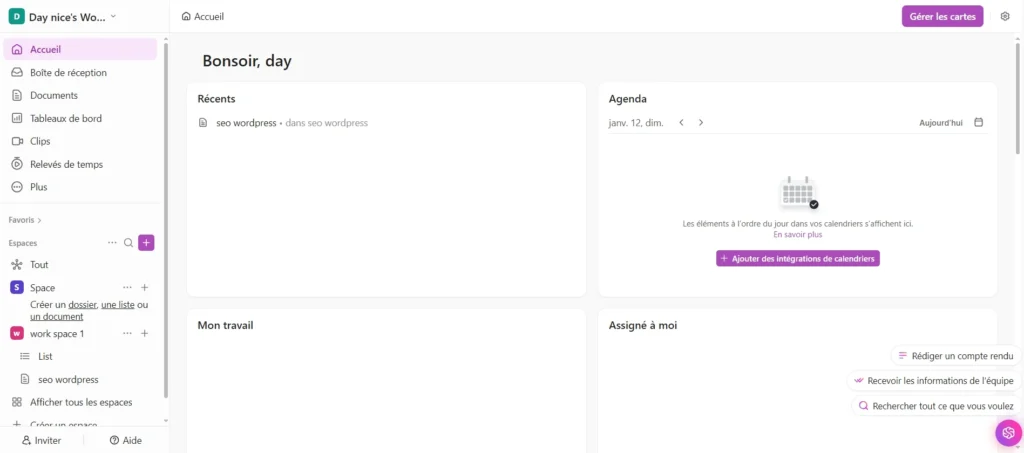
“Customizing your Click Up workspace is not just about making it look great – it’s about reinforcing your brand and creating a cohesive visual experience for your team.”
Troubleshooting Common Background Color Issues
Customizing ClickUp’s background color can really help your productivity. But, you might run into some common problems. This section will give you tips to solve these issues.
One big problem is when the color clashes with your workspace or brand. This can make it hard to focus. Try using colors that go well together or a neutral color to make your content pop.
Another issue is when the background color makes text hard to read. You might need to change the brightness, contrast, or text colors. The goal is to make your workspace look good and work well.
Sometimes, background color problems can happen when using Click Up on different devices or browsers. It’s important to test your background on various platforms. This ensures a smooth experience everywhere.
| Issue | Possible Cause | Troubleshooting Tip |
|---|---|---|
| Color Clashing | Incompatible color scheme | Experiment with complementary color palettes |
| Visibility Problems | Low contrast or poor font visibility | Adjust brightness, contrast, and font colors |
| Compatibility Concerns | Inconsistencies across devices or browsers | Test custom settings on multiple platforms |
By fixing these common click up background color issues, you can make your ClickUp workspace better. It should meet your needs and help you work better. The secret is finding the right mix of looks and function.
Best Practices for ClickUp Background Customization
Customizing your Click Up background can boost your productivity. It’s key to follow best practices for this. Here are some top tips to enhance your ClickUp background.
Choosing the Right Colors and Themes
Choose Click Up background colors or themes that are pleasing but not distracting. Go for colors that are gentle on the eyes and help you focus. Steer clear of bright or busy designs that might pull your attention away from your work.
Maintaining Readability
Make sure your background color and theme contrast well with Click Up’s text and UI. Bad contrast can make reading and navigating hard, slowing you down. Check often to keep your customizations readable.
Keeping It Organized
Keep your Click Up layout clean and organized to boost productivity. Don’t let clutter get in the way. Use ClickUp’s tools, like custom views and workspaces, to keep your projects tidy.
By sticking to these best practices, you can make a workspace that boosts your productivity. The goal is to find a balance between looks and function.
“Customizing your Click Up background is not just about making it look pretty – it’s about creating an environment that empowers you to work smarter and more efficiently.”
Conclusion
In this guide, you learned how to change your Click Up workspace’s background color. You found out about different themes, color schemes, and advanced techniques. Now, you can make your workspace look great and work better for you.
Don’t forget to save and use your new themes. This keeps your workspace looking good and working smoothly. If you run into problems, check the troubleshooting section. Also, use the tips in this guide to make your Click Up workspace even better.
The main points for changing your Click Up background are to use the theme options, try out different colors, and use advanced techniques. Doing this makes your workspace look better and helps you stay focused. It also makes your workspace a place where you can be creative and reach your goals.
FAQ
Yes, you can change the background color in ClickUp. You can pick from many color schemes or upload your own image.
Go to the “Workspace” section in the left menu and click “Settings”. Then, find the theme and appearance options to change the background color.
Changing the background color in ClickUp has many benefits. It makes your workspace look good and personal. It also helps you stay focused by reducing clutter.
Yes, you can make and save your own Click Up themes. This includes your favorite background color and design. It’s easy to use the same theme in different workspaces or share it with your team.
Click Up has many theme options, but you can also try more advanced things. You can make custom color palettes or use browser extensions. You can even add your own CSS for a unique look.
If you have problems with the Click Up background color, like colors not matching or being hard to see, this section has tips. It will help you fix these issues.
To make your Click Up background customization work well, follow some best practices. Choose colors that are nice to look at but not too distracting. Make sure the colors are easy to read and keep your layout clean and simple.





Can you be more specific about the content of your article? After reading it, I still have some doubts. Hope you can help me.